hi,
got my DS-2CD2386G2-IU all set up to record to a nas device, which it is recording 24/7 and i can view the recordings no issues.
i've set up the below:
configuration > event > basic event > have enabled motion detection
arming schedule has the continuous colour
under linkage method > notify surve. centre > trigger recording i've selected a1 which is the only option there
configuration > smart event > intrusion detection and line crossing detection have been enabled
arming schedule has the continuous colour
under linkage method > notify surve. centre > trigger recording i've selected a1 which is the only option there
i'm hoping there's a way of going back on the recordings to view where motion has taken place for the areas drawn in the detection zones?
your help would be really appreciated as i've search through the forum and other resources and can't find it.
i want it to record 24/7 and also record motion aswell.

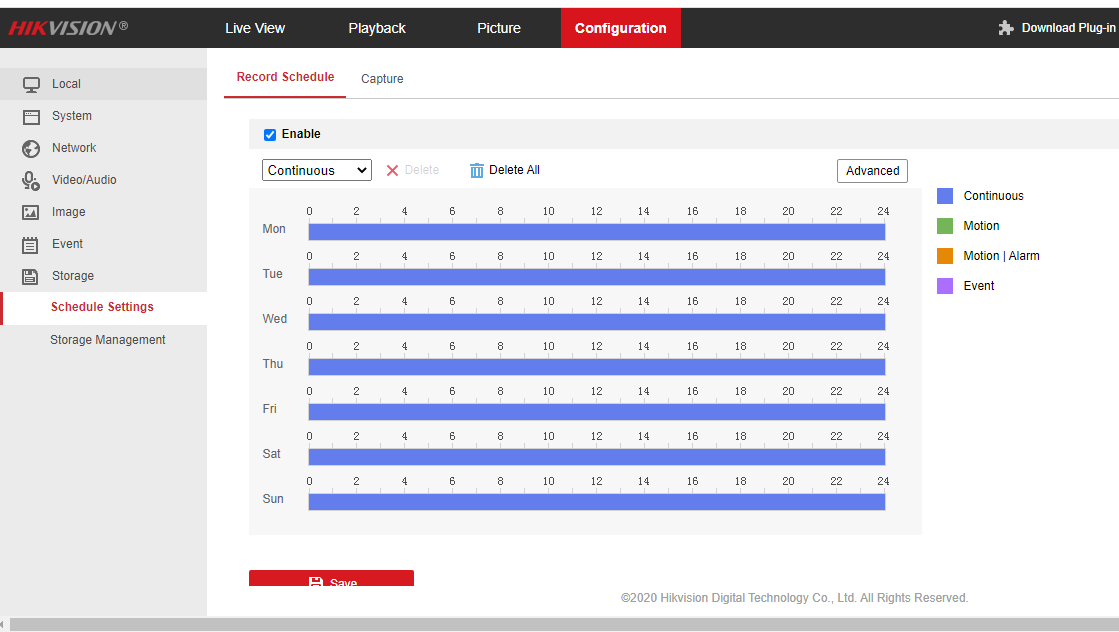
got my DS-2CD2386G2-IU all set up to record to a nas device, which it is recording 24/7 and i can view the recordings no issues.
i've set up the below:
configuration > event > basic event > have enabled motion detection
arming schedule has the continuous colour
under linkage method > notify surve. centre > trigger recording i've selected a1 which is the only option there
configuration > smart event > intrusion detection and line crossing detection have been enabled
arming schedule has the continuous colour
under linkage method > notify surve. centre > trigger recording i've selected a1 which is the only option there
i'm hoping there's a way of going back on the recordings to view where motion has taken place for the areas drawn in the detection zones?
your help would be really appreciated as i've search through the forum and other resources and can't find it.
i want it to record 24/7 and also record motion aswell.








