I have been using my Hikvision DS-2DF7286-AEL Network IR PTZ for about a year now and it’s been excellent.
I now want to access the camera remotely using my phone, however the “platform access" option is missing from the menu. I upgraded the firmware from the original base version of V5.4.0 160613 to the latest version V5.5.2 on the UK Hikvision portal but that made no difference.
I also tried the IPD_EN_EN_STD_5.5.71_180723 firmware on the American Hikvision website but again that made no difference so I reinstated the UK V5.5.2 firmware.
I have used the latest versions of Internet Explorer, Chrome and IVMS-4500 to access the camera in the hope the option would appear using one of them but the platform access option is still absent.
I have uploaded a number of screenshots showing the cameras basic settings and the network basic and advanced settings.
Could anyone please suggest a solution for this problem
Thank you
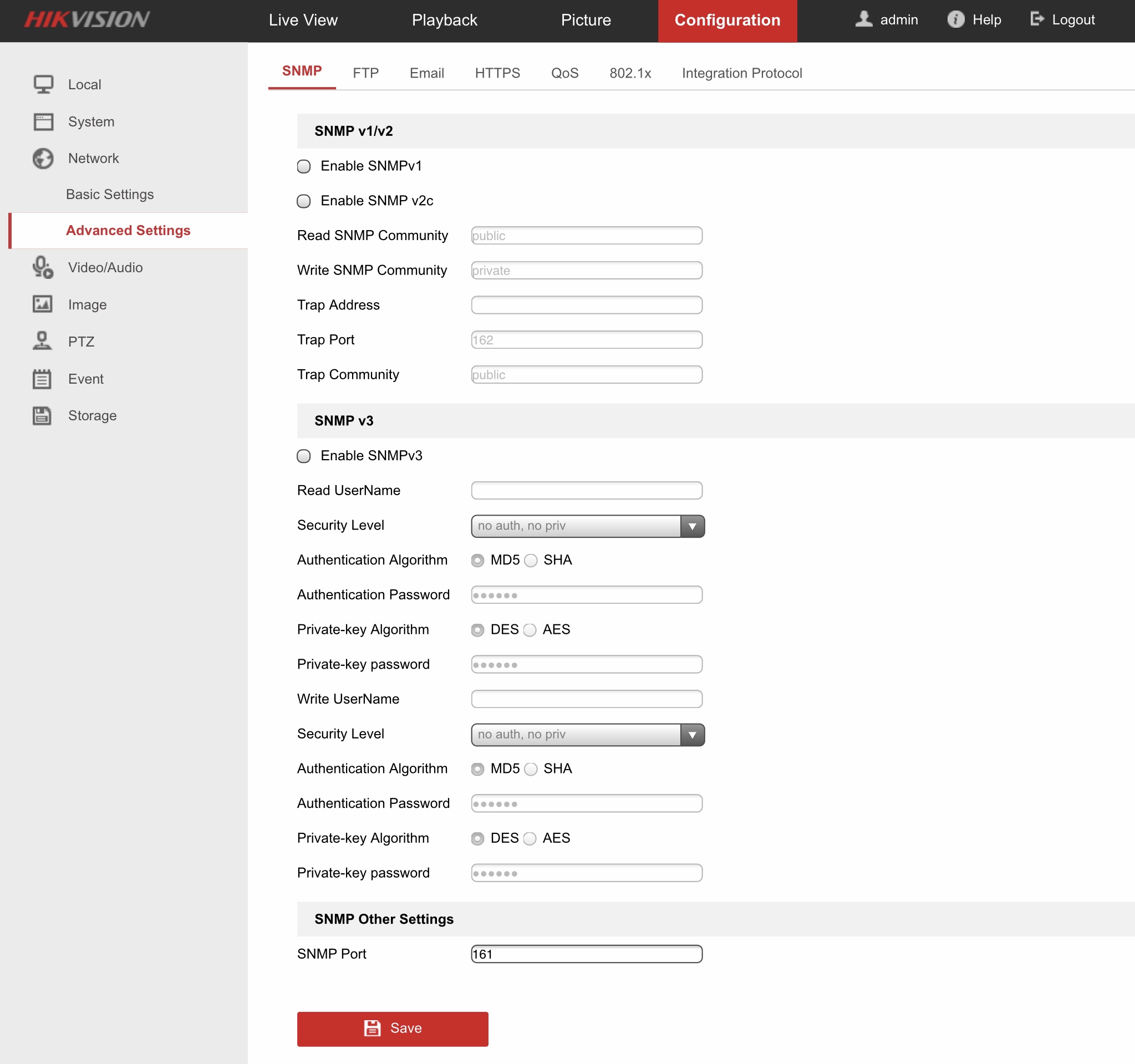
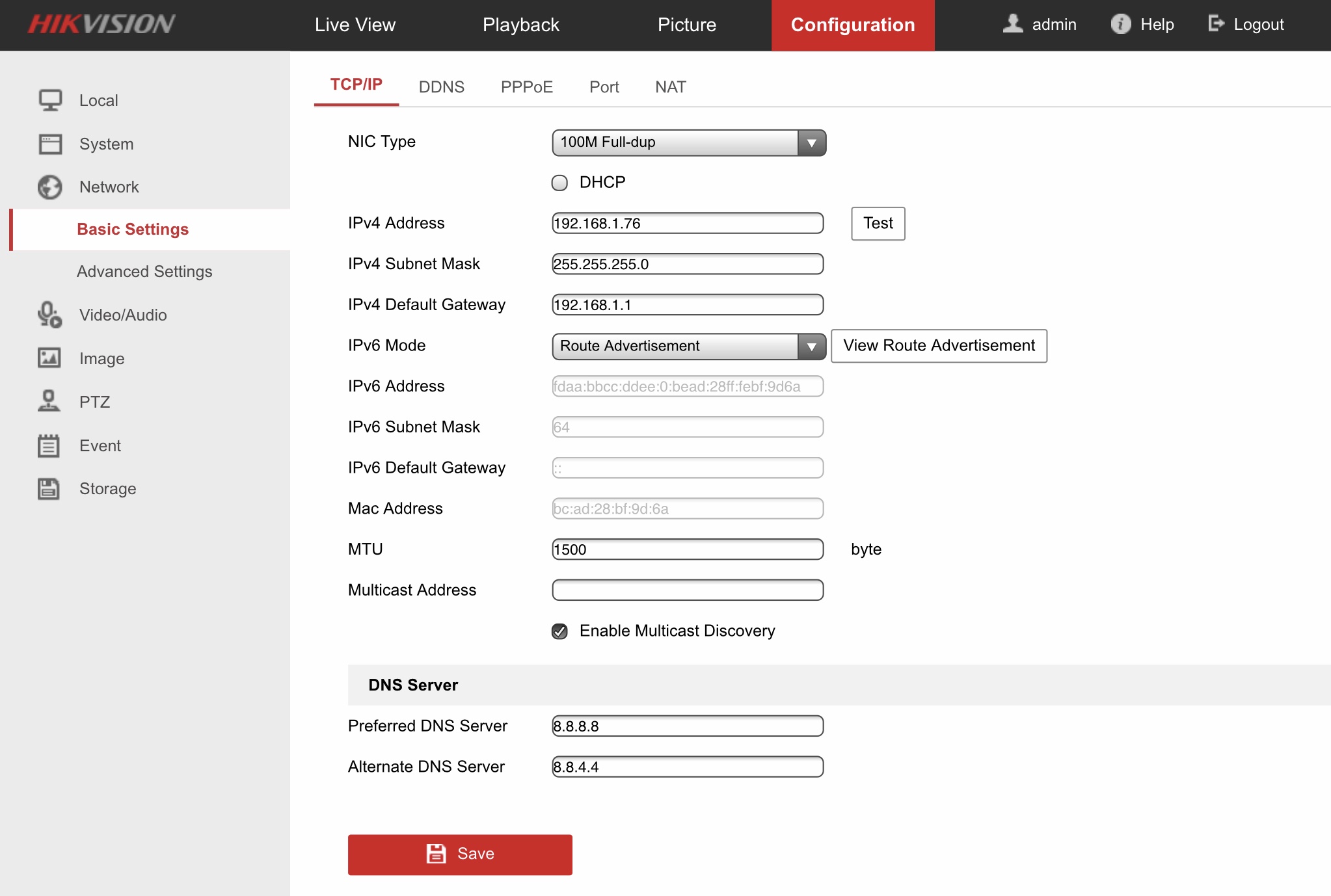
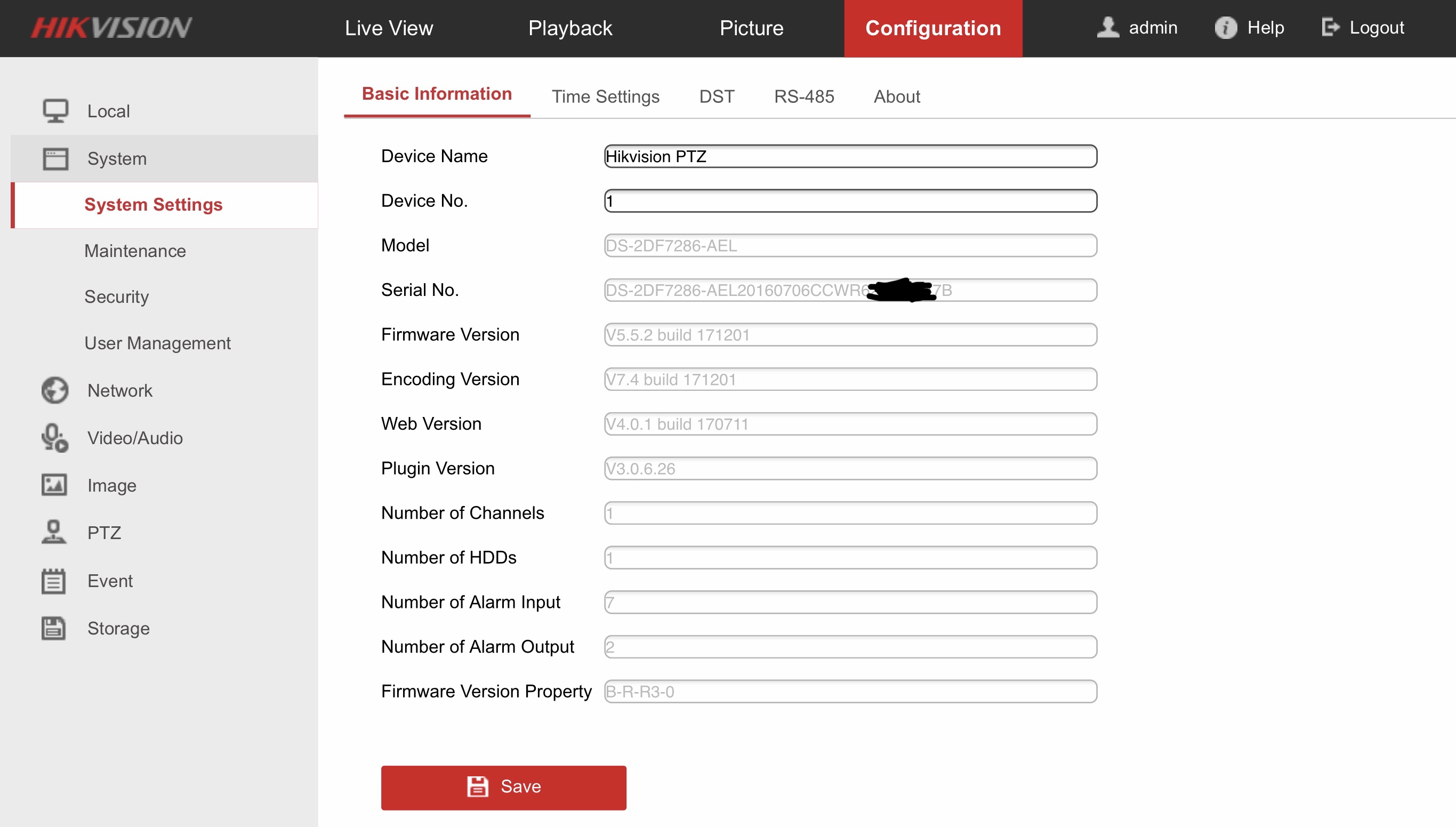
I now want to access the camera remotely using my phone, however the “platform access" option is missing from the menu. I upgraded the firmware from the original base version of V5.4.0 160613 to the latest version V5.5.2 on the UK Hikvision portal but that made no difference.
I also tried the IPD_EN_EN_STD_5.5.71_180723 firmware on the American Hikvision website but again that made no difference so I reinstated the UK V5.5.2 firmware.
I have used the latest versions of Internet Explorer, Chrome and IVMS-4500 to access the camera in the hope the option would appear using one of them but the platform access option is still absent.
I have uploaded a number of screenshots showing the cameras basic settings and the network basic and advanced settings.
Could anyone please suggest a solution for this problem
Thank you






