We're often asked if a ColorVu camera's built-in supplementary white light can be programmed to turn on during VCA event trigger periods, such as during instances of motion detection, intrusion detection, or line crossing detection.
After testing, we can confirm that this is now possible on all 2nd Generation ColorVu cameras (any with a 'G2' in the part number) and works reliably.
In effect, it means the light on the camera can be used like a PIR floodlight, but with more control over a number of variables. Notably, trigger object type (human, vehicle, or both), the motion detection area, and direction of trigger object movement.
Please see the below steps for instructions on doing this.
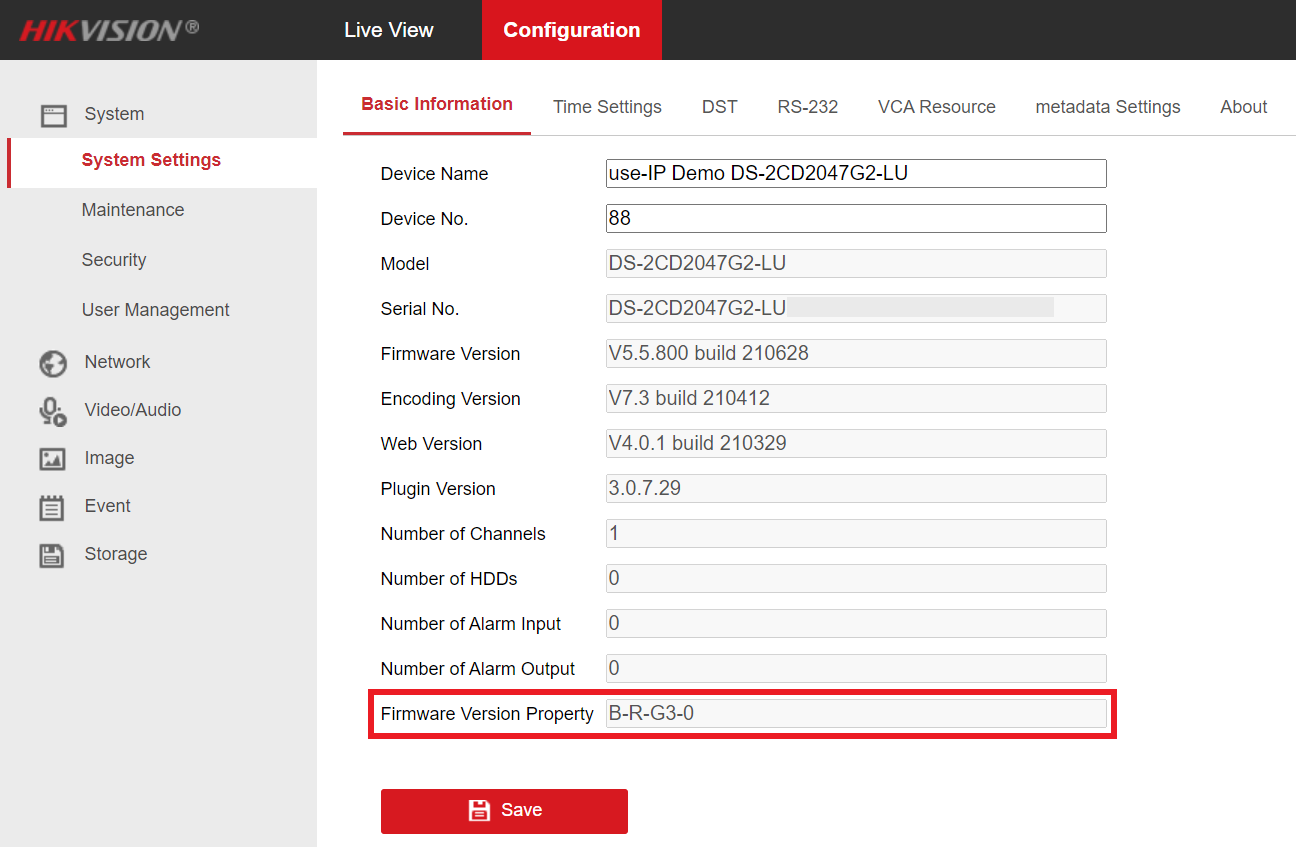
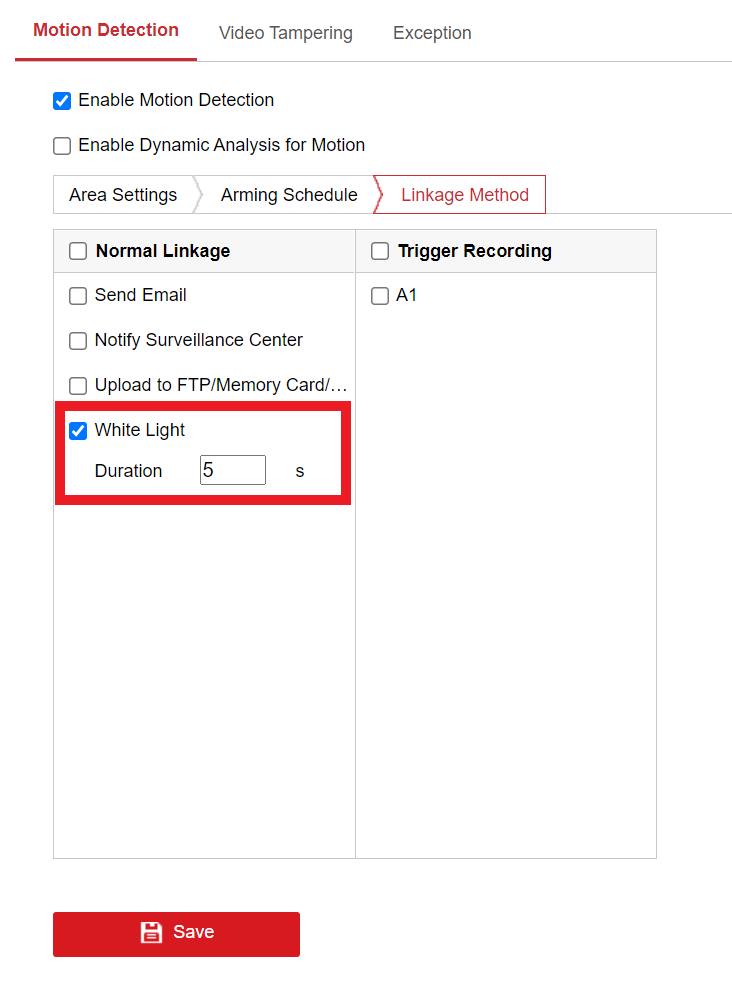
After testing, we can confirm that this is now possible on all 2nd Generation ColorVu cameras (any with a 'G2' in the part number) and works reliably.
In effect, it means the light on the camera can be used like a PIR floodlight, but with more control over a number of variables. Notably, trigger object type (human, vehicle, or both), the motion detection area, and direction of trigger object movement.
Please see the below steps for instructions on doing this.
Step 1:
Connect to your camera directly in a web browser, even if it is recording to an NVR.
If your camera is connected to your local network, just use its local IP address to do this.
If it is directly connected to your NVR's PoE ports, then you will need to use the virtual host feature to connect to the camera via your NVR's Camera Management page.
Step 2:
If you have a ColorVu camera from the G3 platform, then make sure you have installed the firmware, version 5.5.800 (build 210628), or later.
If you have one of the G5 models (indicated by a 'C' at the end of the part number), install version 5.7.2 (build 211228).
You can also check your camera's platform when connected to it in a web browser by going to:
Configuration → System→ System Settings → Basic Information
The platform will then be indicated by either a "G3" or "G5" in the "Firmware Version Property" box:
Note - Please see this guide for instructions on how to check and update the firmware on your camera.
Step 3:
Once you've logged in, navigate to:
Configuration → Event → Basic Event (for motion detection) / Smart Event (all smart event options support this) → Select your preferred event type
Step 4:
Enable and set your event up in the Area Settings and Arming Schedule pages, this guide explains how to set up motion detection, line crossing, and intrusion detection.
Step 5:
Navigate to the "Linkage Method" page, tick the "White Light" box, and set how long that you want it to remain on for on event triggers (in seconds) in the "Duration" box.
Click "Save" once this is done so the settings are kept.
Last edited:
