- Messages
- 4,215
- Points
- 113
Optio as a range is designed and works best as a complete system, but some users out there will already have systems from other manufacturers and might just be looking for a cheaper option of adding one or more cameras to their existing system. In this post, we will take you through both methods of adding an Optio camera to a Hikvision NVR.
Adding an Optio camera that is on your network
Step 1. Login to the Hikvision NVR and go to Configuration > System > Camera Management > IP Camera
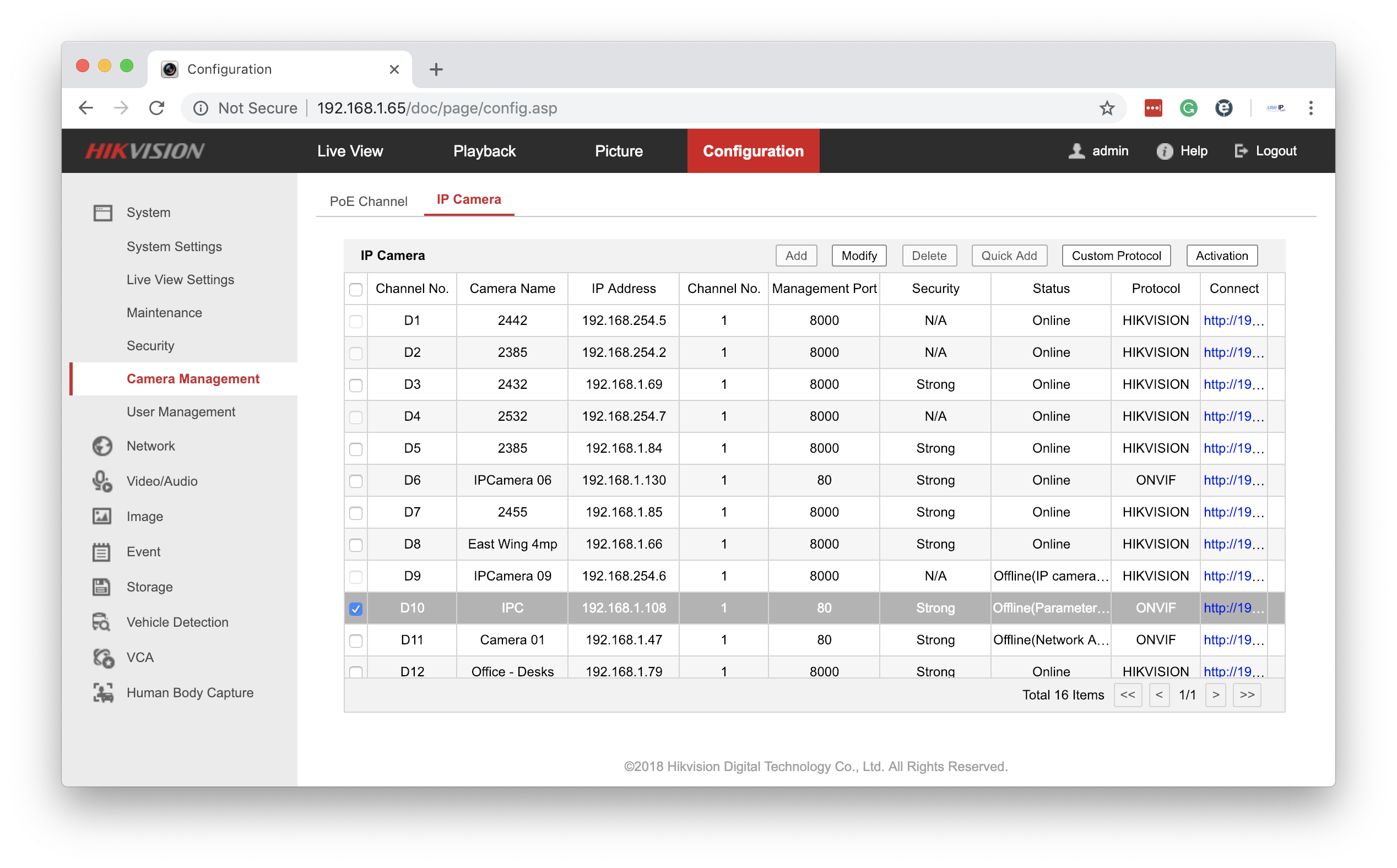 Step 2. Select an empty channel and click Modify and a popup will appear with the channel details
Step 2. Select an empty channel and click Modify and a popup will appear with the channel details
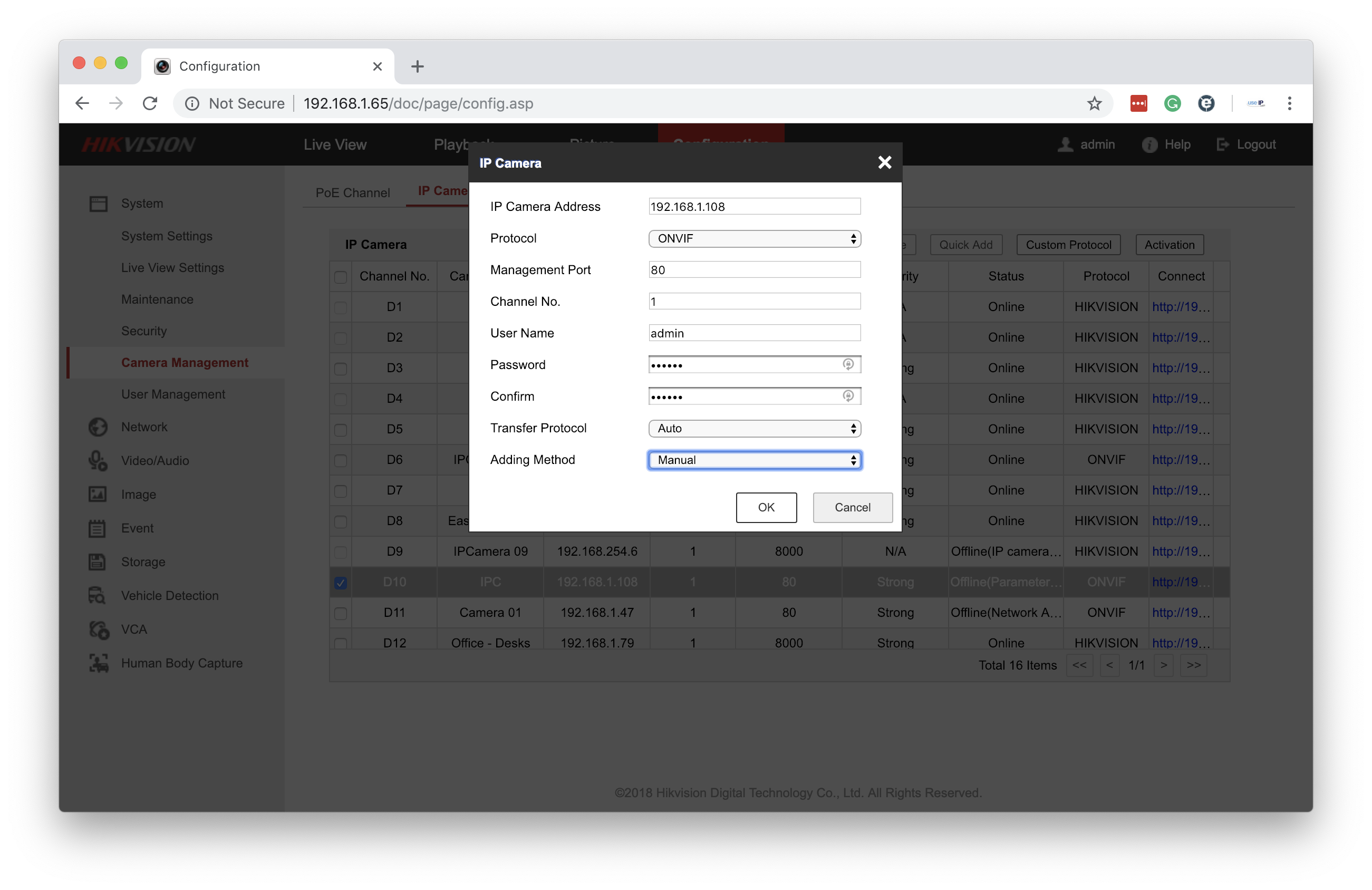 Step 3. Enter the IP address, the username, and password of the Optio camera and set the protocol to ONVIF then click ok
Step 3. Enter the IP address, the username, and password of the Optio camera and set the protocol to ONVIF then click ok
You will then be returned to the camera management list and it is likely the channel you have just added the camera to will still display as offline but if you click back to the Live View page the cameras live view should appear.
Adding an Optio camera via the PoE ports on the NVR
Step 1. Login to the Optio Camera using EasyViewer and go to Settings > Network > TCP/IP
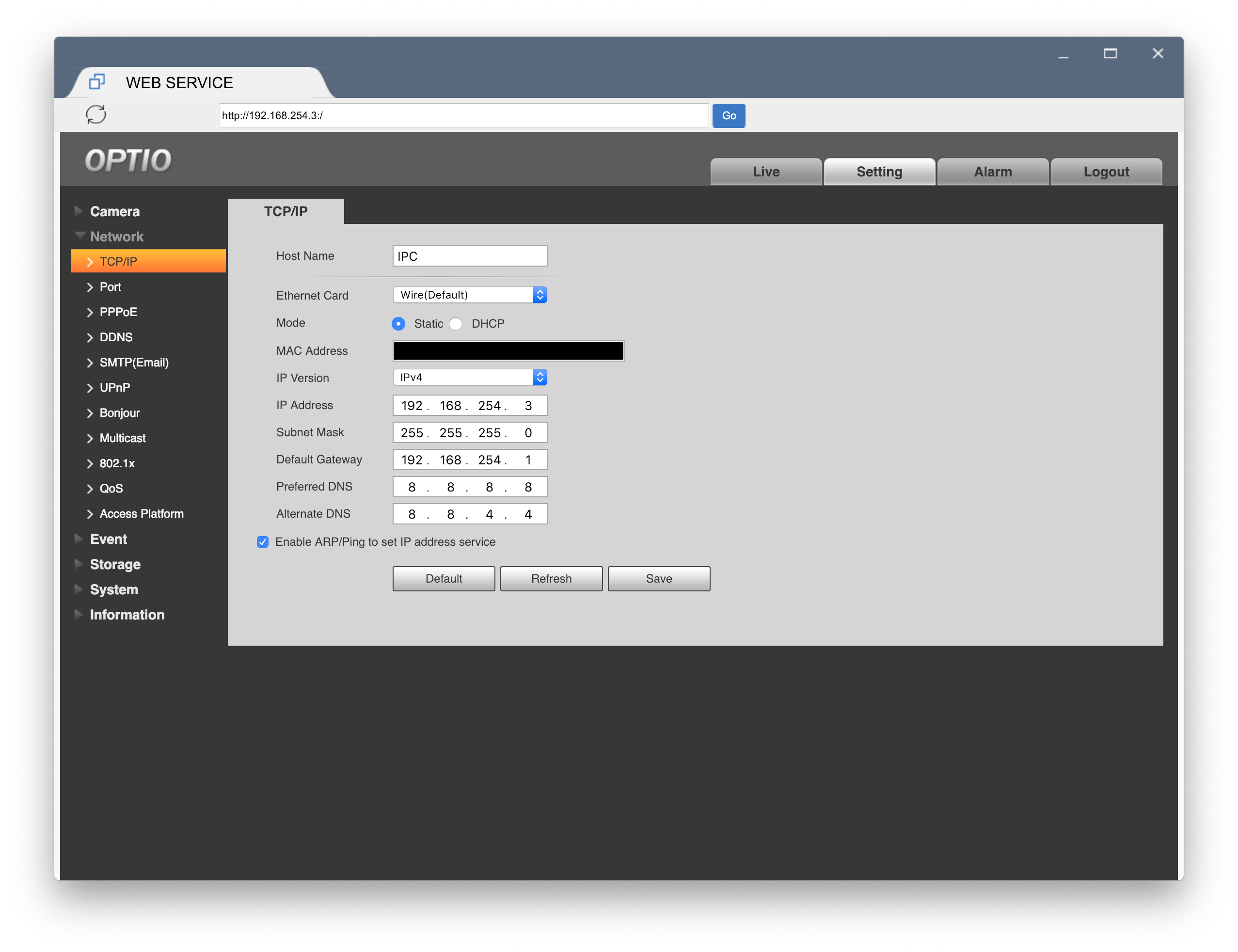 Step 2. Change the IP address and Gateway of the camera to match the Subnet range of the Hikvision NVR and click Save (IP address - 192.168.254.xxx - make sure you set this as an address that doesn’t clash with any other cameras already attached to the NVR / Gateway - 192.168.254.1)
Step 2. Change the IP address and Gateway of the camera to match the Subnet range of the Hikvision NVR and click Save (IP address - 192.168.254.xxx - make sure you set this as an address that doesn’t clash with any other cameras already attached to the NVR / Gateway - 192.168.254.1)
Step 3. Disconnect the Optio camera from your Local network and connect it to a free PoE port on the NVR
Step 4. Follow steps 1-3 from the previous adding method but this time change the IP address of the channel to match the subnet address you just gave the Optio camera
(make sure that you choose the empty channel that corresponds to the port you are connected to - e.g. port 2 is connected to channel D2)
Once you’ve clicked ok you will have to wait around 30 seconds for the connection to be made and then when you return to Live View you should see the camera.
You can also do both of the adding methods above via a directly connected monitor and the instructions are almost exactly the same.
BE AWARE: We would recommend that you add the Optio cameras from your network and don’t directly connect them unless it is your only option as you will have limited control of the camera once it is directly connected and you will not be able to update the firmware of the camera without disconnecting it from the NVR and hard resetting it.
Adding an Optio camera that is on your network
Step 1. Login to the Hikvision NVR and go to Configuration > System > Camera Management > IP Camera
You will then be returned to the camera management list and it is likely the channel you have just added the camera to will still display as offline but if you click back to the Live View page the cameras live view should appear.
Adding an Optio camera via the PoE ports on the NVR
Step 1. Login to the Optio Camera using EasyViewer and go to Settings > Network > TCP/IP
Step 3. Disconnect the Optio camera from your Local network and connect it to a free PoE port on the NVR
Step 4. Follow steps 1-3 from the previous adding method but this time change the IP address of the channel to match the subnet address you just gave the Optio camera
(make sure that you choose the empty channel that corresponds to the port you are connected to - e.g. port 2 is connected to channel D2)
Once you’ve clicked ok you will have to wait around 30 seconds for the connection to be made and then when you return to Live View you should see the camera.
You can also do both of the adding methods above via a directly connected monitor and the instructions are almost exactly the same.
BE AWARE: We would recommend that you add the Optio cameras from your network and don’t directly connect them unless it is your only option as you will have limited control of the camera once it is directly connected and you will not be able to update the firmware of the camera without disconnecting it from the NVR and hard resetting it.


