- Messages
- 4,215
- Points
- 113
Milesight offer 2 different types of VMS software, VMS Lite and VMS Pro, both versions are completely free to customers with full Milesight systems and only require "paid-for" Licenses if you are adding 3rd party cameras. In this post, we are going to focus on how to install VMS Lite and VMS Pro, so to start we are going to take you through the basic steps to install the software (that are the same for both types of VMS) and then point out some the differences in the installation process that you need to be aware of, so the basic installation steps are as follows:
Step 1: Download your VMS software of choice from Milesight's website - VMS Lite Software / VMS Pro Software
Step 2: Open the downloaded file and the installation wizard should open (follow the steps as you would with installing any software)
Step 3: Click Finish when the software has installed and then the software should open (as long as you have ticked 'Run Installed Application' before you installed the software)
Step 4: Login to the VMS software (both VMS Lite & Pro come with their username & password set to the default - user: admin / password: password)
After logging in to the software we would recommend changing the default username & password to something unique to you, this then keeps the software secure
So those 4 steps are the basics for installing both VMS Lite and VMS Pro, but Lite and Pro each have slight differences in how you install them and they also each have things you should be aware of before you install them, we will cover these below:
So let's start with VMS Lite, VMS Lite works in a very similar way to PC NVR software, so if you install it to your PC and plan to use the VMS to record your cameras, those recording will be saved to the hard drives of the PC you have the software installed on. So make sure to check, before you commit to using VMS Lite to record, that the PC you are using has enough storage. (we recommend having at least ONE dedicated HDD installed that is only used for recording your cameras)
That brings us nicely on to VMS Pro, VMS Pro has a very similar structure to Lite, the main difference being that Pro comes in 2 parts, server software and client software, and you will be prompted during the installation process as to whether or not you want to install both the client & server or just one of them. If this is the beginning of your VMS Pro system you will want to install both (see below)
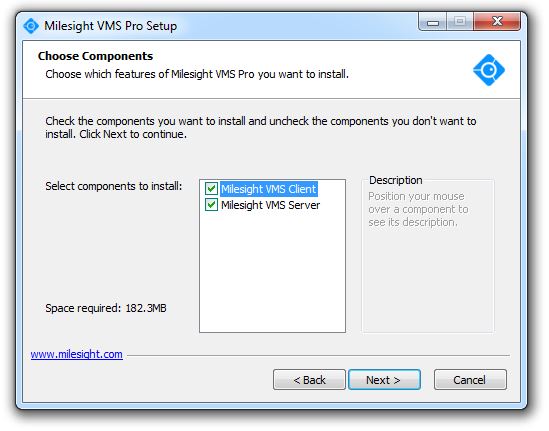
The Server/Client structure of VMS Pro allows you to create a much larger IP camera network as you can install the server software on multiple servers/rack PCs/NAS devices and have groups of cameras storing their footage to different servers, and the Client software can then be used multiple PCs to access all the storage devices with the server software installed, thus allowing you access to a much larger network of cameras (up to 256 cameras) than is possible with VMS Lite which can only store footage locally to the PC you have it installed on.
And finally, a feature of both VMS Lite and VMS Pro that you should be aware of is that although both versions of the software are free you will still need to activate the software with an activation code (which you can get from use-IP - see bottom of this post for more information on how to do this), if you don't activate the software the live view and recorded files created by the software will be stamped with a Milesight watermark. (see below)
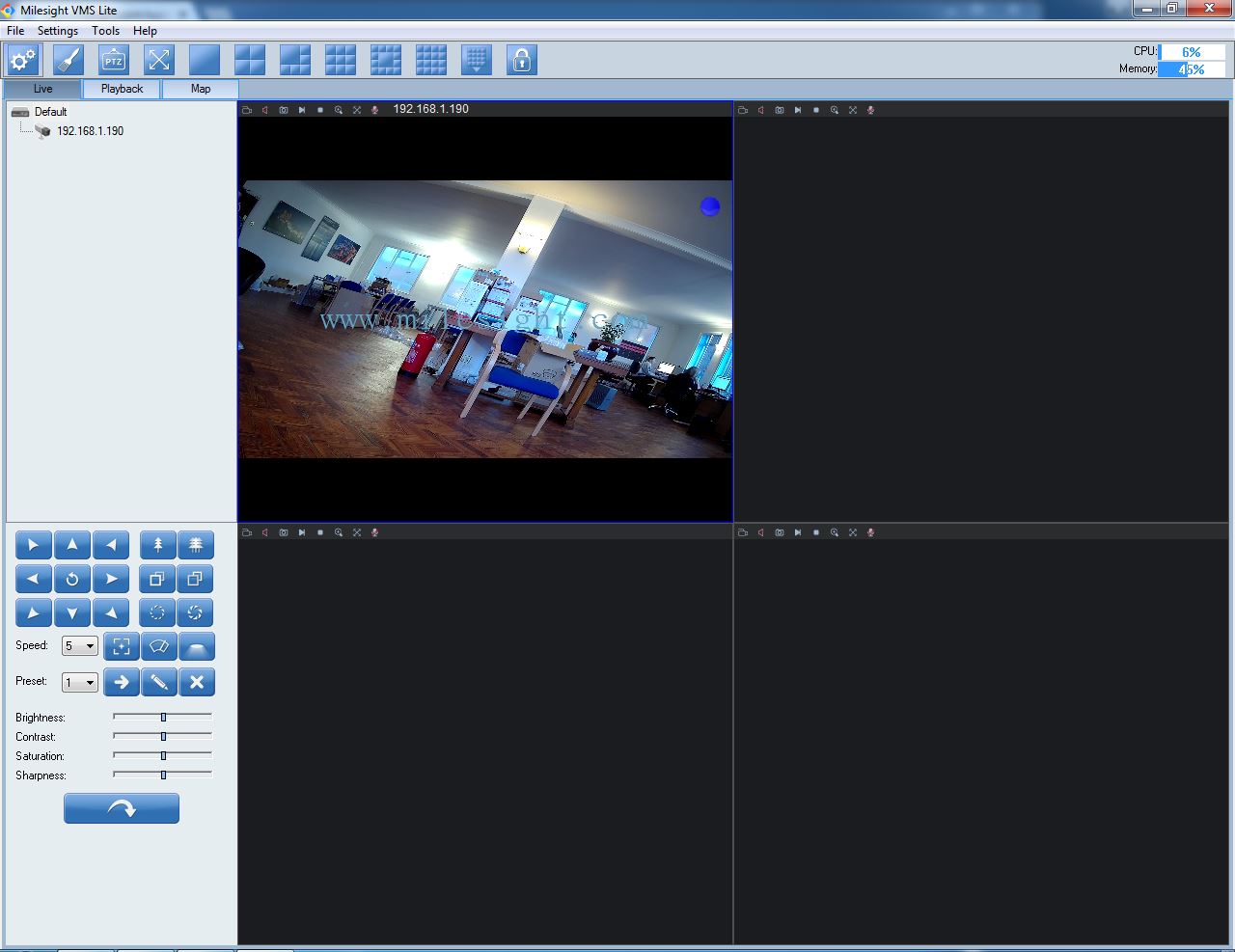
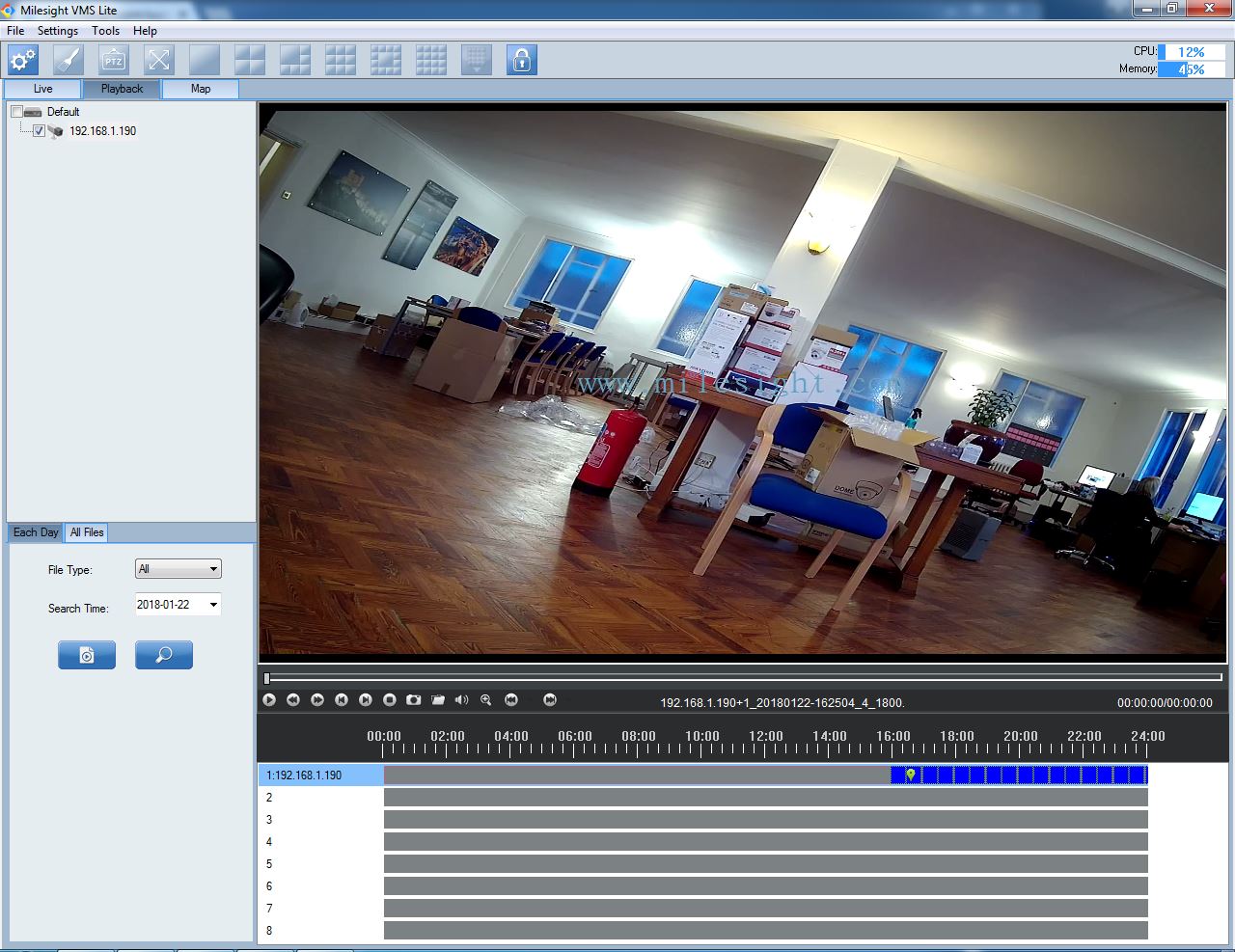
Step 1: Download your VMS software of choice from Milesight's website - VMS Lite Software / VMS Pro Software
Step 2: Open the downloaded file and the installation wizard should open (follow the steps as you would with installing any software)
Step 3: Click Finish when the software has installed and then the software should open (as long as you have ticked 'Run Installed Application' before you installed the software)
Step 4: Login to the VMS software (both VMS Lite & Pro come with their username & password set to the default - user: admin / password: password)
After logging in to the software we would recommend changing the default username & password to something unique to you, this then keeps the software secure
So those 4 steps are the basics for installing both VMS Lite and VMS Pro, but Lite and Pro each have slight differences in how you install them and they also each have things you should be aware of before you install them, we will cover these below:
So let's start with VMS Lite, VMS Lite works in a very similar way to PC NVR software, so if you install it to your PC and plan to use the VMS to record your cameras, those recording will be saved to the hard drives of the PC you have the software installed on. So make sure to check, before you commit to using VMS Lite to record, that the PC you are using has enough storage. (we recommend having at least ONE dedicated HDD installed that is only used for recording your cameras)
That brings us nicely on to VMS Pro, VMS Pro has a very similar structure to Lite, the main difference being that Pro comes in 2 parts, server software and client software, and you will be prompted during the installation process as to whether or not you want to install both the client & server or just one of them. If this is the beginning of your VMS Pro system you will want to install both (see below)
And finally, a feature of both VMS Lite and VMS Pro that you should be aware of is that although both versions of the software are free you will still need to activate the software with an activation code (which you can get from use-IP - see bottom of this post for more information on how to do this), if you don't activate the software the live view and recorded files created by the software will be stamped with a Milesight watermark. (see below)
Once you have completed all of the above steps then you will have VMS installed and ready to start adding and recording cameras, but we will cover that in another post. if you want more detailed instructions on installing the VMS software or you want to jump ahead and start adding and recording cameras you can look at the below manuals:
VMS Lite Manual
VMS Pro Manual
Also, check out this comparison document to better understand the differences between VMS Lite and VMS Pro
VMS Lite / VMS Pro Comparison Table
Activation Code - If you have purchased your Milesight cameras/NVRs from use-IP then you can drop us an email to info@use-ip.co.uk requesting an activation code and make sure to include the below information:
- Order number and/or (business) name you ordered with
- The number of cameras/NVRs you would like to activate
VMS Lite Manual
VMS Pro Manual
Also, check out this comparison document to better understand the differences between VMS Lite and VMS Pro
VMS Lite / VMS Pro Comparison Table
Activation Code - If you have purchased your Milesight cameras/NVRs from use-IP then you can drop us an email to info@use-ip.co.uk requesting an activation code and make sure to include the below information:
- Order number and/or (business) name you ordered with
- The number of cameras/NVRs you would like to activate
Last edited:

